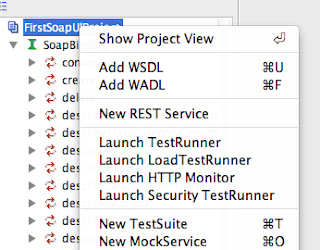I have taken the Salesforce Service Cloud certification exam last October and luckily passed. It was a difficult one though even though I have experience using the module so I want to share tips on the topics that I remember part of the exam I took which I think everyone should review when taking the exam.
- Call Center KPI reports. There were scenario based questions which would require to determine which metrics/reports best to use. I have used this link as starting point to be familiar with the common reports.
- Visual Workflow. There were questions on the use cases of using Visual Workflow. Interestingly, I didn't encounter any questions regarding its component types which was suggested by all of the blogs I read regarding the exam.
- Data Migration of Knowledge Articles. There are questions that specifically asked for the steps and fields to take care when migrating on-premise Knowledge Base to Salesforce Knowledge Base.
- Data Categories. There are questions for the use-cases of using data categories and how best to assign articles access to users using data category using role or profile.
- Implementation improvements of contact center. There are scenario based questions on how to lessen cost of maintenance of contact center, how to can enforce adherence to company goal like allowing customers to get support via all channel supported by Salesforce using any service cloud functionality.
- Entitlement Management. There are questions related to entitlement management and the model it supports. (e.g. Entitlement Only, Service Contract with Entitlements, Service Contracts with line items and entitlement).
- Salesforce Console for Service. There are tricky questions about the old agent console and new Salesforce Console.
- Implementation scenario for call using CTI versus open CTI.
- Benefits of using KCS around case management module.
- Email-to-case versus On-demand Email-to-case.
In my opinion, the best way to pass the exam is to read thru the topics listed on the exam study guide. Working on sample configuration from the service cloud workbook would greatly also help since you will get familiar on the process and configuration needed to enable and use the service cloud features.